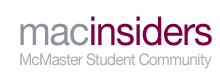Updated for 2014/15 McMaster University Registration
Being prepared is extremely important when it comes time to register for your courses on SOLAR (the
Student
On
Line
Academic
Registration system... don't ask, we didn't come up with the name!). The more prepared you are, the less stressful the registration process will be and also the faster you'll get it done. When it comes to SOLAR, speed is key. You only get 45-minutes to complete your course registration once SOLAR opens for you, and you'll want to get in and pick all your courses quickly so you have a better chance of getting into the electives you choose (if you are to take electives in your program).
Keep in mind, we've tried to simplify the steps below as much as possible to make them easy to understand. McMaster has a
GETTING REGISTERED guide that will explain all of the steps in detail. If you get stuck on a step, check the official Getting Registered guide as reference.
If you have any questions, call the Office Of The Registrar at 905.525.4600 (Open Weekdays till 4pm).
GETTING STARTED: COURSE PLANNING AND SOLAR
First of all, to see which classes you need to take you will want to check the
New 2014/15 Undergraduate Calendar to go through your program requirements. Once you know all the courses you need to take, and the electives you want to take (if you have elective choices), write all the course codes down. Once you've done that, you can now put together a mock timetable of what your week will look like once you start in September.
WHAT COURSES TO TAKE
This is quite simple when you have the Undergraduate Calendar open. Simply go to the calendar, click on your faculty and program, and go to your level 1 program. It will list all the required and elective courses you need to take (if you have electives... some programs do not).
NOTE: You can also use
THIS TOOL created by a MacInsiders member which shows all the courses in the undergraduate calendar in a much nicer interface that is easier to read.
REQUIRED COURSES
The required courses are courses you NEED to take to get into your program. If you look at the undergraduate calendar, it will show you the total number of UNITS you need to take in order to complete level 1. This total number of units is then broken down into a list of everything you need to take. So you'll see how many REQUIRED COURSE units to take, and how many ELECTIVE COURSE units you are allowed to take.
CLICK HERE FOR THE 2013/14 UNDERGRADUATE CALENDAR
ELECTIVES
Electives are courses that YOU get to choose.. there is a large list of elective courses, some are available to you and some won't be. You pick electives that interest you most.
CLICK HERE FOR THE 2013/14 ELECTIVES LIST
NOTE: Browse through the MacInsiders
COURSE REVIEWS to get an idea of what a course is like, with real, honest reviews from real students. If a course is not good, you'll learn about it first on MacInsiders!
TERM 1 AND TERM 2 - What are they?
Note that your school year is broken down into TWO TERMS. Term 1 and Term 2. So you take classes for the first term, write your tests/exams, and then the class is completed. Then everyone moves on to Term 2 for the second half of the year (January) and starts whole new classes, most of which are continuations or build on the first term course. Some classes you will see are FULL YEAR courses which means they run in both Term 1 and Term 2, and you will have a big final exam for that course at the end of the year, and usually a large midterm at the end of Term 1. But for the most part, courses are just for 1 term (either Term 1 or Term 2).
COURSE CODES
All courses have COURSE CODES (example: ENGLISH 1A03). The subject is first, followed by a series of numbers and letters. The number at the end is how many UNITS that course is worth. So ENGLISH 1A03 would be 3 UNITS. Again, units add up to a total which is indicated in the Undergraduate Calendar. Sometimes you may see a course like "1A06" which means it is a 6 unit course and will run through the entire year both Term 1 and Term 2.
To see which days your courses will be on and the times they will be on, you can look at the Master Course Timetable.
CORE, LAB, TUTORIALS and EOW - What do they mean?
CORE sections are your lectures. These are the main classes that you are familiar with... a professor will be at the front of the room giving a lecture about certain course material. You sit in a 'lecture hall' which is basically a very large classroom that can hold around 50-150 students at once depending on how big the classes are. Lectures are usually larger and there are a lot less opportunity to ask questions, since the professor is doing a presentation and you are taking notes on your laptop or in a paper notebook (whichever you prefer). Some professors will interact with the class and ask if there are any questions, where you can put up your hand and ask the question, or you can talk to the professor privately after the lecture is over and ask a question 1-on-1 if the professor has available time (sometimes they need to quickly leave the room to go to their next lecture, etc). Lectures are usually held once or twice a week and last one or two hours.
LABS are for courses that require use of a room to conduct experiments. These are usually only in courses such as those in Engineering and Sciences.
TUTORIALS are usually once per week and are basically your chance to ask questions and learn the material for the course on a more personal basis in a smaller classroom setting. You will have a Tutorial Assistant (TA) who is usually a upper year student in their third or fourth year that has already taken the class you are taking and knows the material well. The TA will go over the material that the professor taught in the lecture to make sure everyone understands it, they may go over complimentary material in the textbook that adds to the lecture material, and they also may do quizzes with you and test your knowledge of the material. TAs are also very open to questions, so if you don't understand something... ASK! These Tutorial classes usually last about an hour in length. TAs also have OFFICE HOURS during the week, which is a time during the week where you can visit your TA in their office and have a chance to ask questions and get more 1-on-1 personalized assistance on topics you may need help with or don't understand. Utilize this time! TAs are required to be in their office during those hours, and sometimes students don't come to ask questions so they aren't maximizing the opportunity to get help!
EOW = Every Other Week, meaning that the class/lab/tutorial will be on alternating weeks. One week you'll have it, the next week you won't. This allows for you to switch between classes and labs, since some courses you'll go to class one week, then the next week go to lab.
SOLAR ENTRY - WHAT TO EXPECT
When SOLAR opens for course selection in June (date depends on your faculty and year - level 1 is first years, level 2 is second years, etc), you will select your courses and which semester they go in (1st semester, 2nd semester).
SOLAR opens at 12:01am of the scheduled entry date, so the night
before your entry date wait till midnight and then try to login to SOLAR to start picking classes.
NOTE: during this entry time there is an overwhelming amount of students trying to login at the same time so you might not get on SOLAR the first try. MUGSI also has a limit to how many people can be in at once, so once that limit is reached it will say that MUGSI is full and to try back later. If you don't get in on first try, this process can be very frustrating. Don't give up! Just keep visiting the MUGSI website and try logging in until you get in.
Once you do get into SOLAR, you'll be able to select all the required courses in order to get into your program. However, the ELECTIVE courses do have limits to how many students can be in the class. Therefore, some of the
elective courses you want may already be full by the time you log on. Because of this, you will want to have some backup elective courses planned out and written down that you can quickly choose if it shows that one of your electives you wanted is full.
When SOLAR re-opens again in July for everyone, there is an 'ADD/DROP PERIOD' which means you'll have a few weeks to change the courses you selected earlier. And those Elective(s) you wanted that were full? Well, this is the chance to go back and see if any of those opened up again and there are any spots left available. Spots can open up because a student changed their mind and dropped the course (ie. switched to something else), or sometimes courses that are popular will get more spaces opened to them. So keep checking to see if the courses you want become available.
In early
August your timetable will be released and viewable in MUGSI. SOLAR will have automatically picked your Core, Tutorial, or Lab sections to create for you a conflict-free timetable.
You may or may not like the way they put your schedule together but don't worry! Starting in early August, SOLAR opens again. You will have the option to go back into SOLAR and change the CORE, TUTORIAL, and LAB times around to make a schedule you like better (depending on what is left available).
REMEMBER: The Electives that you tried to get into earlier but may have not been able to take because they were full before,
might have an opening around this time, so be sure to go in and check to see if they are still full. If they aren't full, you can drop one elective and replace it with another that is available.
This is what it looks like in SOLAR when you're picking/changing during the ADD/DROP period:


See how it lets you pick from the dropdowns? The ones that are full will say full and not have 'Avail' beside them. You can only pick available ones. If they are full, you won't be able to select that certain time.
When you confirm your changes in SOLAR, it will tell you if there are any conflicts and won't let you continue until they are fixed.
If you're planning ahead, McMaster has what they call the "Master Course Timetable" (MTT for short). Available here:
https://adweb.cis.mcmaster.ca /mtt/ << Go to this link and you can select your courses and it will tell you what times are available for the CORE, TUTORIAL, and LAB sections.
CREATING A MOCK TIMETABLE
While you can't pick and choose your timetable when you first register in SOLAR, it's always handy to be able to get a hypothetical idea of what to expect for your schedule in September. Use a tool called TimetableGenerator (
www.timetablegenerato r.com) to do this. This tool (made by a
MacInsiders member) lets you pick from the courses synced with McMaster's database to build out a hypothetical timetable.
OR make a mock timetable manually using our
Mock Timetable .DOC Template, instead of using the online tool above, you can
read how to do so here with step-by-step instructions of how to read the Master Course Timetable and input your courses into the calendar template.
KEEP IN MIND: If you register in SOLAR BEFORE the end of July, the system will automatically create a CONFLICT-FREE timetable for you (meaning it will shuffle around your tutorials, labs, lectures/classes to make sure they don't conflict). If you register AFTER August 1st then you'll be stuck having to make it conflict-free on your own by moving things around (which is a real pain in the butt!). So make sure to register in SOLAR before the end of July!
WHEN DOES SOLAR OPEN FOR ME?
CLICK HERE TO SEE THE SOLAR ENTRY SCHEDULE FOR 2014/15
Once SOLAR opens, you will login to SOLAR through MUGSI, and start picking your courses, adding them, and then confirming your course selection.
PAYMENT IN SOLAR FOR TUITION
Once that is complete, you will need to complete a PAYMENT AGREEMENT to become fully registered. The Payment Agreement is just an agreement showing you intend to pay... you don't have to pay right away. Once you've agreed to pay, you become FULLY REGISTERED and you can now go into MUGSI to see the timetable that McMaster officially generates for you.
The Payment Agreement step will also ask you to choose how you're going to pay, either in installments or all at once in one payment. Note that if you choose installments, there are interest fees charged (you'll end up paying more in the long run). So if you are able to afford paying all upfront at once, doing so will save you money.
McMaster lets you pay via cheque, or online via Debit/INTERAC. You can not pay with credit card.
If you pay via cheque, you can drop it off on-campus, or you can mail it in. Make sure to have your student number written in the MEMO part of the cheque. If you're mailing the cheque in, make sure to give enough time for it to be sent and arrive at the university before September 1st!
HAVE YOU JOINED MACINSIDERS YET?
Click here to create an account (it just takes a few minutes) and you can join over 20,000 McMaster students to chat with in our forums!
--
GETTING READY FOR MCMASTER
Getting Ready For McMaster Overview - Start Here
http://bitly.com/getreadyformac
Getting Ready For McMaster: 1. Activating Your MacID
http://bit.ly/1pOZHXc
Getting Ready For McMaster: 2. The New Student Form
http://bit.ly/1kSfU66
Getting Ready For McMaster: 3. Course Planning & Mock Timetable
http://bit.ly/1oryTu5
Getting Ready For McMaster: 4. Picking Your Courses & Registering On SOLAR
http://bit.ly/1mZupbs
-- Common Issues With SOLAR (and how to solve them!)
http://bit.ly/1mmZCUa
Getting Ready For McMaster: 5. Calculating Fees & How To Pay
http://bit.ly/1hnOydb
Getting Ready For McMaster: Buildings
http://bit.ly/1mZubAR
Getting Ready For McMaster: Residence
http://bit.ly/1nri15C
Getting Ready For McMaster: Course Lingo
http://bit.ly/1p5FzAf