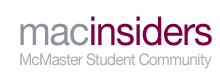Converting PDF to OneNote
 06-21-2011 at 12:38 PM
06-21-2011 at 12:38 PM
|
#1
|
|
Member
Join Date: Jun 2010
Posts: 81
Thanked:
1 Time
Liked:
1 Time

|
Converting PDF to OneNote
http://www.ehow.com/m/how_8616226_co...f-onenote.html
So I don't understand the third step at all, I've been trying but, I as wondering if someone could help me out. Possibly printscreen the page?
Any help would be appreciated
|
 06-21-2011 at 12:43 PM
06-21-2011 at 12:43 PM
|
#2
|
|
Elite Member
Join Date: Aug 2010
Posts: 451
Thanked:
94 Times
Liked:
30 Times

|
Quote:
Originally Posted by AnnaWM

|
I do this all the time so I am very familiar with this process. Basically upon installing OneNote, you will also get the option for "Print to OneNote". What this essentially does is print images of your file (PDF, PPT etc.) and insert them into OneNote. Tons of advantages for this.
So in your file (PDF in this case), hit 'Print' as if you were actually printing it. But now change the printer to "Print to OneNote" or something like that. I know that when I was playing with this two years back, 64-bit version OSes didn't have this option but there's workaround for this. Let me know how it goes and I'll help you from there!
Edit: The printer you are changing to is "Send to OneNote". Something along those lines.
AnnaWM
says thanks to particle for this post.
|
 06-21-2011 at 01:07 PM
06-21-2011 at 01:07 PM
|
#3
|
|
Member
Join Date: Jun 2010
Posts: 81
Thanked:
1 Time
Liked:
1 Time

|
I'm till unsure where to put the "send to onenote"
Because instead of the print option mentioned innate an ok button which seems to head straight for the printer instead having option where to print
Last edited by AnnaWM : 06-21-2011 at 01:15 PM.
|
 06-21-2011 at 02:56 PM
06-21-2011 at 02:56 PM
|
#4
|
|
Elite Member
Join Date: Aug 2010
Posts: 451
Thanked:
94 Times
Liked:
30 Times

|
So make sure you do File -> Print so you get the print dialog. That's where you can change which printer you are printing to.
You don't put "Send to OneNote" anywhere, it should be an option. Attached is what you should be looking for. If you don't see it, there's a workaround I can tell you about.
AnnaWM
says thanks to particle for this post.
|
 06-21-2011 at 03:16 PM
06-21-2011 at 03:16 PM
|
#5
|
|
Elite Member
Join Date: Jul 2010
Posts: 965
Thanked:
59 Times
Liked:
203 Times

|
hey i was just wondering what you do if there isnt that send to onenote option when u go into the print screen. i have office onenote 7, and when i go inot my pdf, print, select printer...i dont see that option.. do i have to do some preliminary set up or something?
__________________
~ moksa - liberation from mundane existence ~
|
 06-21-2011 at 03:34 PM
06-21-2011 at 03:34 PM
|
#6
|
|
Elite Member
Join Date: Aug 2010
Posts: 451
Thanked:
94 Times
Liked:
30 Times

|
Quote:
Originally Posted by Chevalier

hey i was just wondering what you do if there isnt that send to onenote option when u go into the print screen. i have office onenote 7, and when i go inot my pdf, print, select printer...i dont see that option.. do i have to do some preliminary set up or something?
|
From what I remember there should no additional setup. If you have a 64-bit version OS, for whatever reason, this option is unavailable.
http://xps2onenote.codeplex. com/
That's the software you're going to want to make it all work. It's actually more powerful than the default. This is probably the most common issue people run into when trying this for the first time.
The other thing is a missing driver and what not (messed up installation). So you can try to reinstall Microsoft Office. Or try what they suggest here: http://support.microsoft.com /kb/952216 |
 06-21-2011 at 04:46 PM
06-21-2011 at 04:46 PM
|
#7
|
|
Elite Member
Join Date: Jul 2010
Posts: 965
Thanked:
59 Times
Liked:
203 Times

|
hey so on the thing it says that we should uninstall the preveous version first before installing that one, by that do they mean to unistally onnote 7 and then install the one there?
__________________
~ moksa - liberation from mundane existence ~
|
 06-21-2011 at 05:32 PM
06-21-2011 at 05:32 PM
|
#8
|
|
Elite Member
Join Date: Aug 2010
Posts: 451
Thanked:
94 Times
Liked:
30 Times

|
Quote:
Originally Posted by Chevalier

hey so on the thing it says that we should uninstall the preveous version first before installing that one, by that do they mean to unistally onnote 7 and then install the one there?
|
The previous version they are referring to is the software itself, version 1.0.
Edit: For clarification, you're just installing a tool that will allow you to "Send to OneNote". You don't have to do anything to OneNote.
Chevalier
says thanks to particle for this post.
|
 06-21-2011 at 06:59 PM
06-21-2011 at 06:59 PM
|
#9
|
|
Member
Join Date: Mar 2011
Posts: 9
Thanked:
4 Times
Liked:
2 Times

|
If your Windows is a 64-bit and you have installed your Microsoft Office on the 64-bit part of your computer then your Print to OneNote 2007 will not work. This is a known issue with the program but was fixed in the Office 2010.
You can either,
1. Uninstall Microsoft office 2007 and then re install it all ---- but choose the 32-bit installation NOT the
64-bit installation this time. (this will give you the option to print to OneNote 2007 when you print) .
2. Purchase Microsoft Office 2010 (titles has it for really cheap) and you can choose either the 32 or
64-bit option at the beginning of your Office software installation.
I would not try any hacks out there to get the 2007 64-bit to work as they don't work well and are really complicated.
Hope this helps  |
 06-21-2011 at 07:11 PM
06-21-2011 at 07:11 PM
|
#10
|
|
Elite Member
Join Date: Jul 2010
Posts: 965
Thanked:
59 Times
Liked:
203 Times

|
Quote:
Originally Posted by reddevilchil

2. Purchase Microsoft Office 2010 (titles has it for really cheap) and you can choose either the 32 or
64-bit option at the beginning of your Office software installation.
Hope this helps  |
thx for the advice...btw do u know how much titles sells it for? i looked through the website and under software i only see windows 2007.
__________________
~ moksa - liberation from mundane existence ~
|
 06-21-2011 at 08:53 PM
06-21-2011 at 08:53 PM
|
#12
|
|
Elite Member
Join Date: Aug 2010
Posts: 451
Thanked:
94 Times
Liked:
30 Times

|
Quote:
Originally Posted by reddevilchil

I would not try any hacks out there to get the 2007 64-bit to work as they don't work well and are really complicated.
|
You've got a point about it being third-party and all, but I can say from experience what I have linked to works like a charm. |
 06-22-2011 at 09:55 AM
06-22-2011 at 09:55 AM
|
#13
|
|
Member
Join Date: Mar 2011
Posts: 9
Thanked:
4 Times
Liked:
2 Times

|
Quote:
|
You've got a point about it being third-party and all, but I can say from experience what I have linked to works like a charm.
|
particle, I am sure that it would help if you could elaborate on exactly which third party software you are using that makes it easy to enable and use the Print to OneNote 2007 on a 64-bit install.
Also, if you wished to outline the steps needed to make it work, that would be awesome : ) |
 06-22-2011 at 02:51 PM
06-22-2011 at 02:51 PM
|
#14
|
|
Elite Member
Join Date: Aug 2010
Posts: 451
Thanked:
94 Times
Liked:
30 Times

|
Quote:
Originally Posted by reddevilchil

particle, I am sure that it would help if you could elaborate on exactly which third party software you are using that makes it easy to enable and use the Print to OneNote 2007 on a 64-bit install.
Also, if you wished to outline the steps needed to make it work, that would be awesome : )
|
http://xps2onenote.codeplex. com/
^ above is the website that carries all the information and downloads you would need to enable Send to OneNote 2007 with 64-bit Windows. Instead of actually enabling it, the program makes use of the "Microsoft XPS Document Writer".
You will use this printer to print your file, spit out a .xps file out in the folder the program designates and the program will prompt you to choose some options and you're done.
I think the steps found in the website are pretty clear. If anyone needs clarification I am more than willing to help.
Edit: added what the program is actually doing.
Last edited by particle : 06-22-2011 at 02:54 PM.
|
 06-22-2011 at 03:20 PM
06-22-2011 at 03:20 PM
|
#15
|
|
Member
Join Date: Mar 2011
Posts: 9
Thanked:
4 Times
Liked:
2 Times

|
I too installed that software, and if I had been more patient I think it would have been a good alternative solution, however I have no patience for multi-step things.
I know however that many people on the net found this solution to work well for them, so thanks for sharing : )
|
| Thread Tools |
Search this Thread |
|
|
|
 Posting Rules
Posting Rules
|
You may not post new threads
You may not post replies
You may not post attachments
You may not edit your posts
HTML code is Off
|
|
|
McMaster University News and Information, Student-run Community, with topics ranging from Student Life, Advice, News, Events, and General Help.
Notice: The views and opinions expressed in this page are strictly those of the student(s) who authored the content. The contents of this page have not been reviewed or approved by McMaster University or the MSU (McMaster Students Union). Being a student-run community, all articles and discussion posts on MacInsiders are unofficial and it is therefore always recommended that you visit the official McMaster website for the most accurate up-to-date information.
| |