|
Elite Member
Join Date: Mar 2009
Posts: 1,086
Thanked:
98 Times
Liked:
422 Times

|
Best Setup for Those With 2 Computers
Note: This little write-up is for people who have a desktop and a Laptop. I think this is a rare situation in University, but none the less, I will write it. I guess you could apply it in the event that you have a laptop at school, and a desktop with some music files at home.
So you are like me, and you have a desktop and a laptop. You sometimes use one, download some music, or a program. Or maybe you download your camera pictures to both of the systems: Which ever is closest and most convenient at the moment. Or perhaps the situation is school related: You write notes on your laptop, but would like to back them up to the somewhat safer and more stationary desktop, or perhaps always have the updated files on your desktop for later editing...
I mean, guys, it doesn't take an Engineering student to realize that your desktop is going to be your most reliable computer. Far less chance of being stolen, and far less chance of a harddrive failure. So why not use this to your advantage at school? Save those precious files on your laptop.
I recently looked into this endeavour on my two new computers:
1. Desktop with a 1TB drive, and a backup 500GB
2. Laptop with 500GB drive
All of the situations I discussed above, applied to moi. I'll be writing notes on the laptop, and perhaps, in a moment of inspiration, decide its time to download "that song", or "that episode of How I Met Your Mother". And simultaneously, I was worried about what would happen if any of my drives crashed. Using a combination of OS tools (packaged with Vista) and Windows Live tools, I have created what I believe to be the Ultimate synchronization and Back-Up* system. And what do I do to make it work (other than setting it up for the first time) ? Nothing!
*The Back-Up part of this system requires additional materials and steps. Will be noted seperately
So here goes... You will need:
-A desktop and laptop
-Internet Connection to make it work
-Windows Live Sync
**Optional Back-Up Steps and Materials**
-Vista Back-up and Restore (pre-installed with OS) or some other Automatic Back-up Program
-Third Hard Drive of some sorts (preferably connected to the desktop)
Most of the few people reading this with the two computers, or anyone else interested, are likely interested in the Sync portion of this write-up so I will get to it first.
Microsoft developed a Vista-installed application to sync various pieces of electronics together in order to share files. It is called "Sync" (not ot be confused with Live Sync). Simply, this program was meant to provide a means to sync files between your computer and phone, or mp3 player, etc. Or, if you are lucky enough to own Vista Business, Enterprise, or Ultimate (you are not a student if you paid for these), then you may use this program to sync Network Folders. This is the task which I would have loved to use. But since most people, including myself, are limited to Vista Home Premium, we must turn elsewhere.
Thankfully, Microsoft developed a free Live Tool, downloadable via the Microsoft website (Google it, you will find it very quickly). Simply install is on both of the computers you wish to share files between, and use your Windows Live ID (which anyone with a hotmail account has) to sign in to a secure connection. The program runs quietly in the background, monitoring whichever folders you tell it to, for updates. If it notices something, it sends it to the other computer. And if that computer is off, the changes are queued until the other half of the connection signs in. The entire application is extremely simple and fast... I know, I said that about a Microsoft program. Don't bug me. Anyways, you are finished! With this program and connection in place, never will you have to boot your laptop again to get your pictures that you downloaded, onto your desktop... Never will your newly downloaded music be stuck at home, leaving you to download those same tracks over again. And NEVER will you have to worry about what might happen to your laptop between classes again... Everything that you obtain on one computer, is accessible on the other, no matter where, and no matter the power state of the other.
So for those of you who are reading this for my supposed "Back-up" portion of the "Ultimate" plan... You are finally here. It is really very simple: Take that extra hard drive you have lying around and install it on the desktop you have. Format it, and look for Vista's Backup and Restore program, or another backup program you prefer (I use Vista's because it is simple, automated, and doesn't involve installing ADDITIONAL 3rd party software). Leave a solid 50 GB free... Or significantly more than your User folder contains. Now use the Backup and Restore (or your own program) to create an image, or just a simple backup of that folder, and pick a time of day that the computer will be powered On, for the system to complete another backup. If these images/backups are performed daily, then you will have excellent protection against any hard drive failure!
Now, really all I have done is described how to Sync folders, and to backup a single hard drive. Neither of these two things are "Ultimate" in their own respect. They are simple tasks... Helpful, but far from lifesaving. But any user that is willing to do either of these tasks, should realize that they have their files safe in two locations. By syncing, the laptop hard drive is ALWAYS backed up in a second location. And by backing up... Well, I think this one speaks for itself. AND HERE IS THE ULTIMATE KICKER! Do the two together, and without ANY user input, you have THREE BACKUPS of ALL your files, on both of your computer systems!
Of course you could do this with two spare hard drives, on jsut one computer, with a backup program... But why buy two extra drives, if you already have a laptop, and files being PRODUCED on it that you want to keep safe?
I'm tired. I'm done. Feedback anyone? Maybe I'm an idiot for writing this, but I legitimately love how I will be able to go anywhere on campus, or even take my laptop home, and my desktop will be backing up my files as I download, save, and create Notes, Presentations, or any other document I feel like...
Have a good one!
|
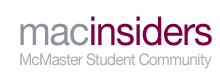



 . Not sure what I was thinking either...
. Not sure what I was thinking either...


