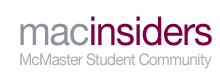Seeing how it is getting closer to school year and more threads are being posted up about what laptop to get or laptop comparison threads I figured that making one megathread would organize it all together and provide useful information in the original post.

Disclaimer: I'm not a pro at computers but have some knowledge. Perhaps other members on MI can also drop in useful tips and I can post it up in the OP.
Flame wars between Mac and PC will not be tolerated, pure discussion and comparison is allowed.
Edit: Since an original purpose of this thread was to throw all the info into one thread was frowned upon, be sure to search macinsiders/google for more info. This thread is simply for convenience of information all in one space.
Chad has made a guide 3 years back but is a bit outdated. You can check it here.
http://www.macinsiders.com/showthrea...3.html?t=22113
1)Budget
This is the underlying foundation to your purchase. How much are you willing to blow? The amount of funding determines the amount of things you can get with your computer such as more hard drive space, better processor, RAM and better graphics cards. Usually the most important components when looking for a computer (to me) is the processor to determine the processing speed and video card to see how high quality you can display things. These two components are usually the most expensive in a computer.
2) Desktop or Laptop?
The first question that comes to mind is with your money, should I buy a desktop or laptop? The concept of having a laptop for university as a "must" has become a standard but not necessarily true. Laptops do have their uses on campus but many people outweigh these benefits. The most important part is determining what kind of user you are. These are merely categories I have created and suggestions to what you should get
i) Light User
Your overall activities on the computer does not require much processing. The primary functions you use are work based programs, music, Internet browsing (email, Youtube, Facebook) and watching shows/movies. If you are bored, you may play some games that don't require much. The choice of laptop or desktop is yours but users of this type will commonly choose laptop.
ii)Medium User
A step up from the light user with more pc-consuming interests. You may play some higher graphics intense games from time to time or do more media related things such as video processing a few times or Photoshop. If you don't mind lower graphics on more demanding games and do video conversions when it is required, then a laptop with a dedicated graphics card would suffice. If these settings are not to your liking, refer to
Power User
iii) Power User
Everything from Light and Medium User holds except you want the maximum capabilities for everything you do. You want to play on High settings for all video games. You do a lot of file editing. You want to duel screen multitask or see things on a wider screen. Desktop is the best choice for you. If you are concerned about not being able to study at the library with your friends, just get a netbook/cheap laptop.
But what about gaming laptops? Gaming laptops were marketed to be more portable powerhouses. The only problem is that they are usually overpriced compared to desktop versions, very power intensive (battery probably won't last long) and you may run into heat issues due to poor laptop design and more "difficult" maintenance.
3) Getting the best laptop for your money
So you settled on getting a laptop. How do I know I'm getting the best product for my money? Short answer is, you're not. There are so many laptop models and websites out there it is impossible to compare all aspects to money. It is usually cheaper to buy online. Stores like Future Shop and Best Buy are usually your first stop, but often sell PCs at a higher price. However some models (mostly basic) can be really cheap. Some other good options to check first are Canada Computers, Newegg, and Tiger Direct. When you are browsing and find some you "like" in your price range, I would just compare the graphics / processor ratings just to distinguish which laptop is "better". Find the processor/graphics card name and then compare them to these websites. I would recommend to browse around for a week at least before finalizing your purchases
http://www.notebookcheck.net /Mobil....2436.0. html
http://www.notebookcheck.net /Mobil...ist.844.0.html
Any hard drive size is fine. You should have an external anyways to back things up. 4GB ram is kind of the minimum standard on laptops these days.
4) Other things to consider about a laptop
i)Weight
You don't want to be carrying a brick. Larger batteries, larger screen size, larger motherboards, etc all account for weight affecting portability and size. Usually higher end laptops are heavier
ii) Battery Life
You want batteries to last as long as possible. Keep in mind the more powerful your graphics card and video processor is, the more power it will consume meaning shorter battery life. Also, the battery technology can't keep up with the power consumption of hardware. Important note is battery quality degenerates over the years. If the battery life isn't that great that's ok. You should always have a charger on you in case your battery is low. When studying in library,
BRING A POWER BAR POSSIBLY EXTENSION CORD TOO, not every table has outlets -__-
iii) Screen size
How much do you want to see? Some people are ok with tiny screens (netbooks) which are ultra portable but I can barely see anything. My standard is minimum 15". Another option at home is to hook your laptop up to a monitor with a VGA cable (or just use a desktop)
iv) USB Ports
How many do you have? Many devices are usb dependent. Having more usb ports is always a perk. If it comes as USB 3.0 then great since hardware is slowly transitioning to USB 3.0
v) Optical Drive
Obviously you're going to have a CD drive. Do you watch Blu-Rays? If so, make sure your optical drive is Blu-Ray compatible
vi) Built in webcam/mic
Usually the laptop mic/webcam is really bad. Low megapixel, poor microphone quality (echoey). Most people just use the built in one. If you want an upgrade, go to your local PC store for an HD webcam with built in mic or USB microphone or a headset.
5) Mac or PC?
A heavily controversial topic. The underlying fact is Macs are generally more expensive for the hardware they give. Whether it is worth it and other features that Mac offers which I don't know about is up to you.
Warning: there are some programs in some programs that work only on windows (Inventor for engineering is the first one that pops up in mind). You can still duel boot OS on a Mac, bootcamp or ask other Mac users how to do get past it.
6) Does branding matter?
At the end of the day, everything is made in China. It comes down to how well it was built and the level of components that come with it. Most likely, every computer will run into a problem eventually. People have their own brand loyalty and can choose to follow their own or listen to others. Mine are Asus, MSI, (Lenovo is ok). I would never get an HP, Acer (people argue about this), Compaq, Toshiba (model dependent) or Dell.
Final Thoughts
Laptops are great in University but not a must. It is good on campus to bring to library and study with your friends but if you study at home a desktop will suffice bringing more power:cost efficiency. You just need a laptop to survive through the years of university. You also don't want to blow your whole wallet on a laptop since hardware prices can drop fast and technology improves quickly over the years.