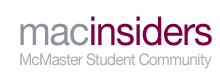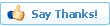Is Your Workspace Safe? A Do It Yourself Ergonomics Assessment
BY MIKE PARCHIMOWICZ
What is ergonomics, anyway?
Ergonomics is the study of workspaces, lifts, loads, and injury. Namely, it is used to assess the relationship between a worker and their environment. Ergonomists have either an Engineering background, or a Kinesiology background. Why?
Engineers - With their design expertise, engineers have the upper hand when it comes to redesigning a workspace, or inventing a new machine / apparatus to help a worker feel comfortable.
Kinesiologists - Experts in the human body, Kinesiologists can better assess whether or not a
given workspace will lead to eventual damage.
I have a Kinesiology background, and so that is the way I will present this article, with 'redesign tips' being only secondary. (If anyone has more expertise, they may suggest better alternatives)
The goal of ergonomics is to design workspaces that are acceptable to
most people. Depending on the methods of analysis being used, this may mean 75% of people, 90%, or even 99% of people. What sorts of people are not included in these percentages? The very tall, the very short, the weakest, or those with the largest girth. In other words, these statistics centre around the
average person (it's important to keep this in mind, if you are nowhere close to the average height/weight, etc).
Now that we know what ergonomics is, we can start taking a look at your workspace. I think the most helpful tool for the average person to use is called the Rapid Upper Limb Assessment, or RULA.
Assessing your workspace
Step 0: Assess yourself
Do you have any lower back pain? Are your arms tight and sore?
Visit a physician! Fixing your workspace will not fix you! It will only help prevent future pain and discomfort. Your physician may recommend an ergonomics assessment or for you to change something specific, and that's fine...often times certain forms of discomfort will disappear after fixing your workplace, but you just want to be sure.
Mike's Recommendation: See a physician regularly!
Step 1: The visual test
Take a look at your desk, or workspace. Is there visible clutter? Clean it! Organize your loose papers into a file folder system perhaps, or into a binder or drawer. (Personally, I keep a binder on my desk just to keep disorganized, loose papers) Invest in a good shelf that you can put your books on. The goal is to give yourself lots of space to rest your arms. Try to keep only the books/papers you need handy, and put the rest in its place.
Note: If you are organizing your books on your shelf, try to put your heaviest, largest books at
knuckle-height. This means the height that your knuckles are, when you stand with your arms at your side. If your heavy books are too high, you risk them falling and injuring you, and if they're too low, you have to bend over and lift heavy objects which can lead to lower back pain.
Throw out any excess garbage, old pop cans, etc. regularly so you don't have to feel restricted. Aaaah....feels good.
Mike's Recommendation: I have a small, 3 foot bookshelf under my desk. I can reach under and grab a book without giving it too much thought. But as noted above, I only put my light books here to avoid awkward lifting.
Step 2: Turn on your computer. (For the purposes of this article, I will assume you have your computer on your desk). If your computer is turned on and you are typing away, do you have space to comfortably write on a loose sheet of paper? Lifting your keyboard or flipping it over and writing on the back of it is
not ergonomically sound. If not your desk may be too small.
Mike's Recommendation: I'm kind of a big guy, so I personally like big desks that are L-shaped. I can place the computer in front of me, and turn to the side to do my work. But make sure you have a swivel chair and actually swivel so that your work or computer (whichever currently has your attention), is centered in front of you at all times! Don't be lazy, this 'twisting your back' motion is one of the worst things for you, ergonomically! (Not to mention, it's been shown that something as simple as using your legs to pivot and swivel your chair have been shown to be good exercise.)
Step 3: Choose your poison (sorry my english is nadda so good...I mean chair)
I normally don't believe in 'the more expensive the better it is' but unfortunately with chairs, it's probably the case. Try to get the most expensive chair you can with your student budget, but make sure you sit in the chair and think it's comfortable before buying it.
Common features:
- Swivel mechanics (Necessary)
- Backrest (Necessary...no stools please)
- Try to get a backrest that connects directly to the seat...nothing small.
- "Lumbar support" bar (It's a comfort thing, I never liked these personally)
- Adjustable armrests (Necessary)
- Levers
- Adjusting height (Necessary)
- Adjusting the angle the backrest makes with the seat (not necessary)
- Adjusting the angle the seat and backrest make with the floor (perfect for reading if you can prop your feet up!)
- Padding vs Leather coating (Leather is generally more expensive, so get what you can for a good deal, and make sure it's comfortable!)
There may be other extra features on more expensive chairs, but they're just icing on the cake if anything (like a head-rest). Not completely vital to a comfortable workspace.
Mike's Recommendation: Try to get a nice "ergonomic chair" which is adjustable. I spent about $120 for my chair a few years ago. It does not have leather like those expensive office chairs, or a lumbar support bar, but I think it's comfortable regardless.
Step 4: Have a seat! We're going to adjust your chair's height.
Turn on your computer, and put your hands on your keyboard.
ARMS
- Stick out your elbows. If they bump into anything, your desk is still too cluttered, so they should be unobstructed by this point.
- Are your upper arms (shoulder to elbow) vertical?
- Are your lower arms (elbow to wrist) horizontal?
- Your elbow should make a 90 degree angle (measured from the upper arm onto the lower arm).
Is the angle less than 90 degrees? Then your chair is too low.
Is the angle more than 90 degrees? Then the chair is too high.
Don't make the adjustments yet!
LEGS
- Are your feet flat on the ground?
- Are your knees making a 90 degree angle?
- Are your knees and feet pointing outward? Or do they point in front of you?
- Do you feel pressure on the back of your quads? (Upper legs) This usually happens to people of shorter stature.
If they point outward, your chair is too low.
If only your toes are on the ground, your chair is too high.
If you feel pressure on your quads, move forward in your chair a little bit. If it doesn't go away, your chair is too high.
Make your adjustments accordingly, until you match the above criteria.
Now, what happens if the tests don't agree? This basically means you fall outside of the 75% percentile range, and you may need some specialized equipment. In particular, the conflict between the ARM and LEG tests means your torso is unusually short / tall and your
desk hasn't been designed for you. Here are some make-shift solutions that may help:
If: ARM says too high, LEG says too low: You have a large torso or long arms.
Try raising your chair, and prop up your keyboard with a book. If you can't figure anything out, your desk is too short and you need to buy a higher one.
If: ARM says too low, LEG says too high: You have a small torso or short arms.
Try raising your chair, and getting a footstool. If you can't find anything to prop your feet up on to make you match the above criteria, you may need to buy a lower desk.
In either case consider putting the keyboard in your lap, if it's not hard on your wrists (see below) or your eyes (see below).
Mike's Recommendation: I'm 6'1" and heavy-set. I have my chair at approximately knee height, and the height of my desk is approximately the height of my knuckles when I stand with my arms at my sides...I think this is generally a good guideline regardless of height.
Step 5: Wrist assessment
Note: Your wrists are far more susceptible to injury than your upper arms...so if you need to change your arm adjustments in order to fix your wrists, do so! (That's why I put the arms first) Carpal Tunnel syndrome is when the tendons (which attach muscles to your finger bones) and run across your wrists rub against the "Carpal Tunnel" which is a ligament that 'anchors' down all the muscles/tendons running into your hand to keep them tight. Excessive finger motion (like typing!)and bending of your wrist while doing so exacerbate the problem, the rubbing creates friction and the carpal tunnel is what ultimately swells (because tendons are much more tight and rock solid).
KEYBOARD:
- Sit in your newly adjusted chair and put your hands on your keyboard with your thumbs on the spacebar.
- Are your wrists straight?
- Are you bending your wrists 'left to right?' (Hopefully what I mean is clear) If so this is just a postural change you must make...try to straighten your wrists.
- Are you being your wrists 'back' so your fingers point toward your face? If so, your keyboard is too high, consider propping it up, or buying a gel wrist-wrest.
- Are you bending your wrists 'forward' so your fingers point away from your face? If so your keyboard is too low...try propping it up, some keyboards come with little height adjusters.
MOUSE:
Almost identical to the keyboard, except it is worth noting where you should put the mouse. It should be immediately to the right of the keyboard if you're right handed, or immediately to the left.
Mike's Recommendation: I highly recommend a wrist-wrest, they're relatively cheap and can be your best friend! Carpal-Tunnel is not fun, I had it once...Also, laptop keyboards are particularly hard on the wrists and the eyes (see below). If you do have a laptop and your wrists hurt, consider buying an external USB keyboard.
Step 6: Check your back
This should be a rather quick check if you have a comfortable chair (Step 3). The more contact you have with the back of your seat the better, particularly with your lower back.
- Is your back sitting comfortably against the back of your seat?
- Is your upper body approximately upright? (Do what feels comfortable to you, but make it somewhat close to the vertical line)
- Are you bending, or twisting your torso? (This is always bad news and leads to muscle soreness)
- Swivel (your chair), don't twist your body!
Mike's Recommendation: I like to sit forward a little bit, so I adjust the back of my chair forward a little bit so that I maintain that contact with the back of my seat.
Step 7: Check your eyes/neck
COMPUTER
- You should be able to stick your arm in front of you, fully extended, and touch your monitor. If you're too close, move your chair back. If you have trouble seeing the monitor from this distance, change your screen's resolution, or see the eye doctor. You should be able to look from the very left side of the monitor to the right end without turning your neck at all...if not your monitor is too large, and you should swivel your chair to look, and not twist your neck.
- Is your monitor too bright? Too dim? Usually you can tell this right away.
- The top of your computer monitor should be at eye-level when looking forward. (It's much more comfortable than it seems). Remember, bending your head back (to look up) is actually worse than bending it forward (to look down)
- The monitor should be centered in front of you...twisting your neck from left to right is very bad ergonomically and can lead to neck-stiffness, or worse.
Adjust the height of your monitor, and chair if necessary.
Mike's Recommendation: Laptops are bad news, since propping up a laptop so it is at eye level will be horrible for your arms. Let the wrist/arms have preference, if they're at a good height don't make an adjustment. However, if you buy an external keyboard as I mentioned above, then you can still prop up the laptop so it is at eye level, while keeping the wrist comfortable.
WRITTEN WORK:
Kind of a no-brainer here, but make sure you have adequate lighting. Your paper should, again, be an arms length away from your eyes. If you can't make out your work from that distance,
see the eye doctor.
Congrats, you've just done a Rapid Upper Limb Assessment, aka RULA! Here is a checklist you can use to check for yourself, and 'score' your workplace:
http://www.rula.co.uk/RULASheet.pdf
If you failed to understand any of my vague terminology it should be clear as day on that sheet, minus my improvement suggestions.
(And to the kin students: I had to write this for a general audience so I couldn't use precise, descriptive words such as abduct, laterally displace, etc.)
Remember: Swivel, don't twist!