“My Macbook’s Keys are Shiny!” – A Notebook Survival Guide
BY BUSHRA HABIB, MACINSIDERS
Let me be the first to say, I understand your pain.
The modern notebook is a conditioned predator; one attuned to human fear and vulnerabilities. It does not hesitate to lunge at its prey when it senses they are nervous, unsuspecting, or trusting. To avoid falling victim to its deceptively seductive charms, it is important to prepare oneself for and against it.
While notebooks are enticing, they are expensive pieces of equipment, whether one defines price by the number rung up on the cash register, or by the hundreds of pictures stored on it. Taking proper care of a notebook is essential in transforming it from a purchase into an investment.
Most problems that students encounter with their notebooks are preventable, and here’s how to prevent them.
Protecting the Hard Disk Drive
Hard disks are storage units that house your data. Your operating system, programs, and files are all located on this disk. It’s crucial to protect the hard disk because if it’s damaged, there are no guarantees your data will be recovered. It is also important to safeguard the hard disk from a financial point of view. If you are not covered by warranty, you may have to pay for your hard disk to be replaced and the files to be recovered. (Sometimes, you may have to pay for file recovery even if you are under warranty).
How to extend the life of your hard drive:
Viruses – stay away from them.
• LimeWire, Bittorrent, Demonoid are all wonderful places to pick up hard disk corrupting viruses. While there are ways to protect yourself against viruses you may download and smart ways to download, the best protection is avoiding them completely.
• The night before that midterm is due is not the best time to start downloading all the episodes of Sheep in the Big City. While some websites and programs do try to eliminate viruses, they are not perfect. Every illegal download could potentially house a hard drive damaging virus, and sometimes, even the best antiviruses cannot help.
• If you must download, do so on a computer that you do not use as often, preferably one where you don’t save your important files, or one that didn’t cost you 20% of your tuition. That way, if any machine gets ruined, it won’t be the one you need
• Always have an antivirus running, but just one. For Windows users, AVG Antivirus or Avast are excellent choices. Even if you have a Mac, I would recommend an antivirus anyway; Avast also makes a free download for Apple users.
Don’t Kick It. Don’t Drop It.
• Hard drives are sensitive to vibrations. Do not shake, jostle or move your notebook too suddenly. Don’t turn it upside down too fast, and wait about 5 to 10 seconds to move it after closing the lid. The reason for that last warning is because of something called a Sudden Motion Sensor. This was not present in the 2006 Macbooks and may not be present in your laptop either. It detects sudden movements and stops the hard drive from spinning or writing, to avoid scratches on the disk. This is why with some older laptops, when closing the lid, you must wait for the computer to go to sleep before you move it – to avoid a scratched drive. Some newer laptops do have this technology, but even if yours does, I’d recommend being safe and just waiting a few moments.
Avoid Overheating
• Your computer is not the Energizer bunny. Turn it off every night.
• Place it on a flat surface, ideally a desk so that the heat can dissipate.
• If you’re watching a movie in bed, try this:
Place two textbooks about a foot or so apart, and place your notebook on them so that the notebook’s edges rest on your textbook’s spines.
This allows ample ventilation under the notebook, keeping it remarkably cool.
And you never thought you’d have any real use for that chemistry book.
• Caution, proceed at your own risk. During the summer, if you leave the AC on at night, something I do to cool my notebook down is use the same setup as above, just placing it over the vent. The cold air chills the scalding bottom wonderfully, perfect for use when I wake up.
NOTE: The author does not take any responsibility if you wake up with an ice cube instead of a notebook. This is something new she’s trying and has yet to determine if it will blow up in her face. Or…freeze in front of her eyes.
• Don’t place it on your lap. They are no longer called laptops for a reason. Not only do your thighs prevent air from circulating under the notebook, but you can also get a chemical burn from the overheating computer.
• If for some reason the computer gets very very hot, turn it off and leave it on a flat, cool surface for 10 minutes. The surroundings will absorb the heat.
Read the Manual.
• You’ll know all the information you need to, for your specific model, with that.
Protecting the Trackpad and Keyboard:
• Leave the eats.
Do not eat when using your laptop and do not drink beside it either. Yes, I know what you’re thinking. “I'm careful. I won’t wreck my computer” – until you do.
Spilling, and getting crumbs in between the keys may not only cause short circuiting but causes the computer to look really ugly, and is also grossly unhygienic as bacteria begin to accumulate on and between the keys.
• Wash your hands before and after using the computer.
I can’t emphasize just how important this is. Not only is a great way to prevent getting sick, especially when you share your computer, but it prevents you from getting stains on your keys. When you’ve paid upward of $1500 for your Macbook Pro or upward of $1200 for your Macbook with those polished black keys, grease stains that don’t come off are a great way to hydrate your eyes. You won’t need Visine for the job.
• Clean your keyboard with a damp cloth.
The way I do it is to spray water on a pillowcase with a spray bottle. I wipe my hands with the cloth to dab off any excess moisture and I run it over my keys and trackpad. Works wonders.
• Do not use abrasive cleaning agents.
The other night I tried to use nail polish remover on my Mac. I got lucky that it didn’t have acetone (I forgot to check), because if it did, I wouldn’t be typing this right now. I’d be having a funeral. (Probably my own, once my mum found out.)
No matter how bad it looks, stick to the damp cloth.
For Your Screen:
• Use a cleaning agent designed for your notebook to prevent removing the finish. Use a pillowcase here too. Spray it on, absorb the excess moisture with your fingers and wipe the cloth over a small section of your screen. As soon as you have done so, take a dry end of the same cloth, and rub the moisture off, to prevent leaving streaks. It takes a while to get the hang of it but you’ll have a streak free shine every time without the Windex.
For your battery:
• Stay on the power adapter (though it will heat up the computer) every time you can. You’ll avoid draining the battery this way.
Final words and crucial tips:
• BACK, BACK, BACK IT UP.
Remember, accidents happen.
You MUST back up, back up, back up!
If you don't have an external drive (and you can get a 640 GB hard drive for 99 bucks, so don't spend $139.99 for a 240 GB.), print off your work as you go along.
Do not type one letter and print it off; use your discretion and make sure you print on both sides to conserve paper.
You can also save everything on CDs or invest in a USB flash drive. Backups prolong laptop life because they allow your life to go on as though you had your laptop, even if it dies for some reason.
• Don’t get silly.
Don’t open 50 tabs at once (I’m notorious for this), run several consuming processes at the same time (defragmentation and Photoshop combined with file uploads and downloading off Bittorrent) or sit in front of your Microsoft Word window and press enter without stopping. All will freeze or crash your computer. If you must have 5000 blank pages, go to Walmart.
• Get your computer repaired from authorized technicians.
If you suspect your hard drive is dying or your screen has cracked or your battery exploded, take it to Apple, Best Buy (if you bought it from there) or a professional repair service.
If you have to get into the computer to solve your problem, stay out of it.
Most of us do not have the expertise necessary to avoid damaging the internal components of our precious babies and will cause some damage regardless of how hard we try.
Another issue I must address is a mistaken concept of “freezing your hard drive”.
When I crashed my uncle's Macbook (ah, see, I speak from experience

) I read I could remove the hard drive, Ziploc it, freeze it, then take it out, slap it and insert it back into the computer. That was information from a legitimate website that devoted itself to Macbook care. However, I later read that the cold and frost can corrupt the hard drive in irreparable ways.
When you fix your computer, pay a bit more at a place like Best Buy or Apple and get it taken care of the right way.
• If you’re buying used, request the original manuals.
• Avoid exposure to the elements. Your laptop is not waterproof and never wanted to make a snowman

It was also never a big fan of the tanning craze. If you’re outside, try to stay in the shade when using it. Don't place it in direct sunlight for prolonged periods of time. Sunlight warms us, and it will warm your notebook too.
• No pets. Their fur accumulates in ports and in openings, especially those for ventilation, causing more damage and trapping more heat than you’d imagine.
• CLUNKS, THUMPS AND BUMPS in the night.
If your hard drive makes any of these, or begins to click, stop what you’re doing right away. Turn it off and get it repaired. That is a hard drive issue and the hard drive is scratched, corrupted or dying. If you remedy the situation ASAP, there’s a better chance of data recovery. Don’t keep turning it on because the next time you do, could very well be your last.
Despite our best efforts, notebooks are electronics.
A Macbook Pro may die the day after you buy it, and an HP may last you over 7 years.
It depends on care, but sometimes the hardware you received may be defective and that’s a chance we all take.
Take care of your notebook, and don’t worry too much about the shiny keys if the rest is working.
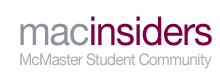


 ) I read I could remove the hard drive, Ziploc it, freeze it, then take it out, slap it and insert it back into the computer. That was information from a legitimate website that devoted itself to Macbook care. However, I later read that the cold and frost can corrupt the hard drive in irreparable ways.
) I read I could remove the hard drive, Ziploc it, freeze it, then take it out, slap it and insert it back into the computer. That was information from a legitimate website that devoted itself to Macbook care. However, I later read that the cold and frost can corrupt the hard drive in irreparable ways.  It was also never a big fan of the tanning craze. If you’re outside, try to stay in the shade when using it. Don't place it in direct sunlight for prolonged periods of time. Sunlight warms us, and it will warm your notebook too.
It was also never a big fan of the tanning craze. If you’re outside, try to stay in the shade when using it. Don't place it in direct sunlight for prolonged periods of time. Sunlight warms us, and it will warm your notebook too.






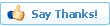

 ).
).

